Canvas Commons – Accessing Resources
Canvas has created a learning object repository - called Canvas Commons -that enables educators to find, import, and share resources with the public (or within their institution).You can use the Canvas Commons pages to find news, resources and questions related to Canvas.The College of Public Health will use the Canvas Commons to import content, review materials, or share (re-share) resources.
Importing CPH Template Courses
To begin, log into Carmen via http://carmen.osu.edu. From the smart landing page, go ahead and select a Canvas course to enter. Once you see your Canvas dashboard, the Commons link is located on the far left dark grey navigation bar, located at the very bottom with an icon that looks like an arrow inside the letter C.Click this icon to enter the Commons.

FIND THE TEMPLATE
A resource in Commons can be a Course, Module, Quiz, Assignment, Discussion, Page, Document, Video, Image, or Audio file. Each resource type has a unique icon. Look for these related colors and icons when searching for resources. To find resources in Commons, use the search field
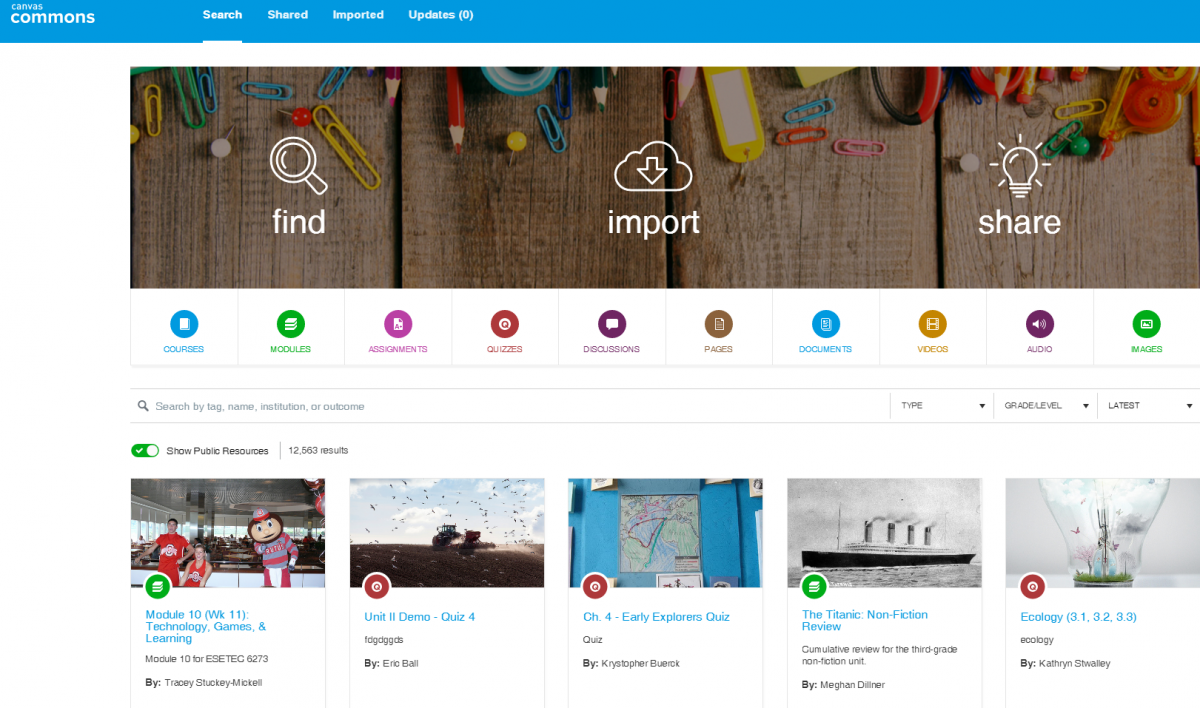
You can search for keywords such as author, institution, or title. You can also search by outcome, consortium, or group.
To find the CPH Course Templates search using any of the following key terms:
- College of Public Health
- CPH
- Public Health
- The Ohio State University
- Margaret Murphy
Accessing CPH Template Courses
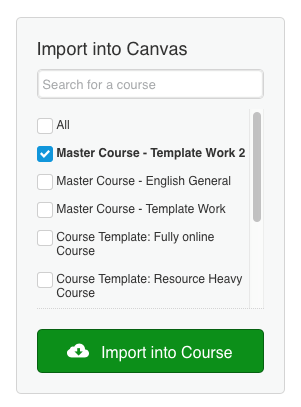 Once you have found the template (or other resource) you want, you will use the import tool on the right-hand side of the screen:
Once you have found the template (or other resource) you want, you will use the import tool on the right-hand side of the screen:
Select which course(s) you would like to pull this template into, then select the green button below labeled Import into Course. You may import an asset into multiple courses at once.
You will then receive a notification that the course has successfully imported and may take a while to appear.
This will likely be five minutes or less. If the import was successful, you can navigate back to the course you selected and find the new asset there. If you find that a template course or another asset has not successfully imported after this time, you may want to repeat these steps. Want to customize the template even further? Follow the instructions here: https://resourcecenter.odee.osu.edu/canvas/using-model-courses#manage



